Keyboards allow users to input text and control programs through specialized keys. It works for common functions like typing letters or numbers, moving the cursor, executing shortcuts, entering data, modifying actions, confirming commands, and more.
Examples of keyboard layout keys are Alphanumeric keys, function keys, modifier keys, arrow keys, and more.
- Examples of Keyboard Layout Keys
- 1. Alphanumeric Keys
- 2. Function Keys
- 3. Modifier Keys
- 4. Arrow Keys
- 5. Enter/Return Key
- 6. Spacebar
- 7. Delete Key
- 8. Backspace Key
- 9. Tab Key
- 10. Escape Key (Esc)
- 11. Caps Lock
- 12. Shift Lock (Caps Lock or Shift Lock)
- 13. Numeric Keypad
- 14. Home Key
- 15. End Key
- 16. Page Up and Page Down Keys
- 17. Insert Key
- 18. Print Screen (PrtSc) Key
- 19. Scroll Lock
- 20. Pause/Break Key
Examples of Keyboard Layout Keys
Here are some common examples of keyboard layout keys:
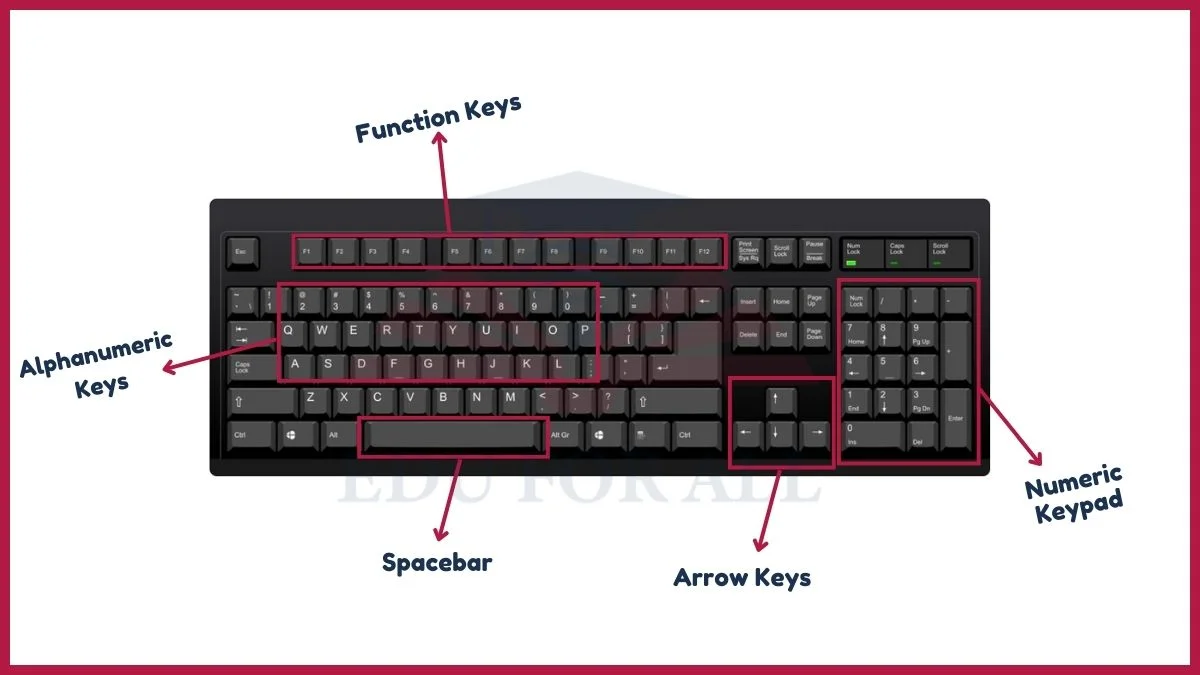
1. Alphanumeric Keys
Alphanumeric keys form the core of a keyboard. These keys are the building blocks for text input and data entry.
- Letters: A, B, C, …, Z
- Numbers: 1, 2, 3, …, 0
2. Function Keys
The function keys are located at the top of the keyboard. These keys work as shortcuts for specific functions or commands in software applications.
- F1, F2, F3, …, F12
3. Modifier Keys
Modifier keys modify the function of other keys. They enable users to perform different actions when combined with alphanumeric or function keys.
- Shift
- Control (Ctrl)
- Alt (Option on Mac)
4. Arrow Keys
Arrow keys facilitate navigation within documents, web pages, and menus. They are important for accurate cursor movement.
- Up Arrow
- Down Arrow
- Left Arrow
- Right Arrow
5. Enter/Return Key
The Enter or Return key completes a command or creates a new text line. It is commonly used to submit forms and execute commands.
6. Spacebar
The Spacebar is the longest key on the keyboard. It creates a space between words. It plays a crucial role in word processing and typing.
7. Delete Key
The Delete key removes the character to the right of the cursor. It allows users to erase content in the forward direction.
8. Backspace Key
The Backspace key deletes the character to the left of the cursor. It enables users to edit text by erasing content in the reverse direction.
9. Tab Key
The Tab key moves the cursor to the next tab stop or element. It is useful for indentation in documents and data entry forms.
10. Escape Key (Esc)
The Escape key serves as a command cancellation or exit button, commonly used to close dialogs or interrupt ongoing processes.
- Often used to cancel or escape from a function.
11. Caps Lock
Caps Lock when activated, locks the keyboard in uppercase mode. It allows users to type in all capital letters without holding down the Shift key.
- Toggles between uppercase and lowercase letters.
12. Shift Lock (Caps Lock or Shift Lock)
Similar to Caps Lock, Shift Lock allows users to type in uppercase without continuously holding down the Shift key.
- Locks the keyboard in uppercase mode.
13. Numeric Keypad
The numeric keypad resembling a calculator, includes numbers, mathematical operators, and Enter. It is convenient for numeric input and calculations.
- A set of keys resembling a calculator (0-9, +, -, *, /, Enter, etc.).
14. Home Key
The Home key moves the cursor to the beginning of a line, aiding in efficient text navigation during editing. Great for starting fresh in your text.
15. End Key
The End key moves the cursor to the end of a line. Completes the journey started by the Home key.
16. Page Up and Page Down Keys
Page Up and Page Down keys scroll through documents or web pages. It moves the view by one page at a time.
17. Insert Key
The Insert key toggles between insert and overwrite modes in text editing. It determines how new characters are inserted.
18. Print Screen (PrtSc) Key
The Print Screen key captures the current screen or window and copies the image to the clipboard for later use or printing.
- Captures the current screen and copies it to the clipboard.
19. Scroll Lock
The Scroll Lock key, though less commonly used today. These keys historically toggled the scrolling behavior of the arrow keys in certain applications.
- Originally used to toggle the scrolling behavior of the arrow keys.
20. Pause/Break Key
The Pause/Break key is used in combination with Ctrl. It pauses program execution, or interrupts processes in some software applications.

