A keyboard shortcut is a combination of keys that allows you to act quickly without using a mouse or touchpad to navigate menu options.
Examples of Keyboard Shortcuts are Ctrl + C (Copy), Ctrl + V (Paste), Ctrl + X (Cut), Alt + F4 (Close application), Ctrl + W (Close window), and more.
- Examples of Keyboard Shortcuts
- 1. Ctrl + C (Copy)
- 2. Ctrl + V (Paste)
- 3. Ctrl + X (Cut)
- 4. Ctrl + Z (Undo)
- 5. Ctrl + Y (Redo)
- 6. Alt + Tab (Switch applications)
- 7. Ctrl + A (Select all)
- 8. Ctrl + F (Find)
- 9. Ctrl + S (Save)
- 10. Ctrl + P (Print)
- 11. Ctrl + B (Bold text)
- 12. Ctrl + I (Italicize text)
- 13. Ctrl + U (Underline text)
- 14. Ctrl + N (New document)
- 15. Ctrl + O (Open document)
- 16. Ctrl + W (Close window)
- 17. Alt + F4 (Close application)
- 18. Ctrl + Left/Right arrow (Skip words)
- 19. Home/End keys
- 20. F5 (Refresh page)
- 21. Esc key
Examples of Keyboard Shortcuts
Here are the best examples of keyboard shortcuts:
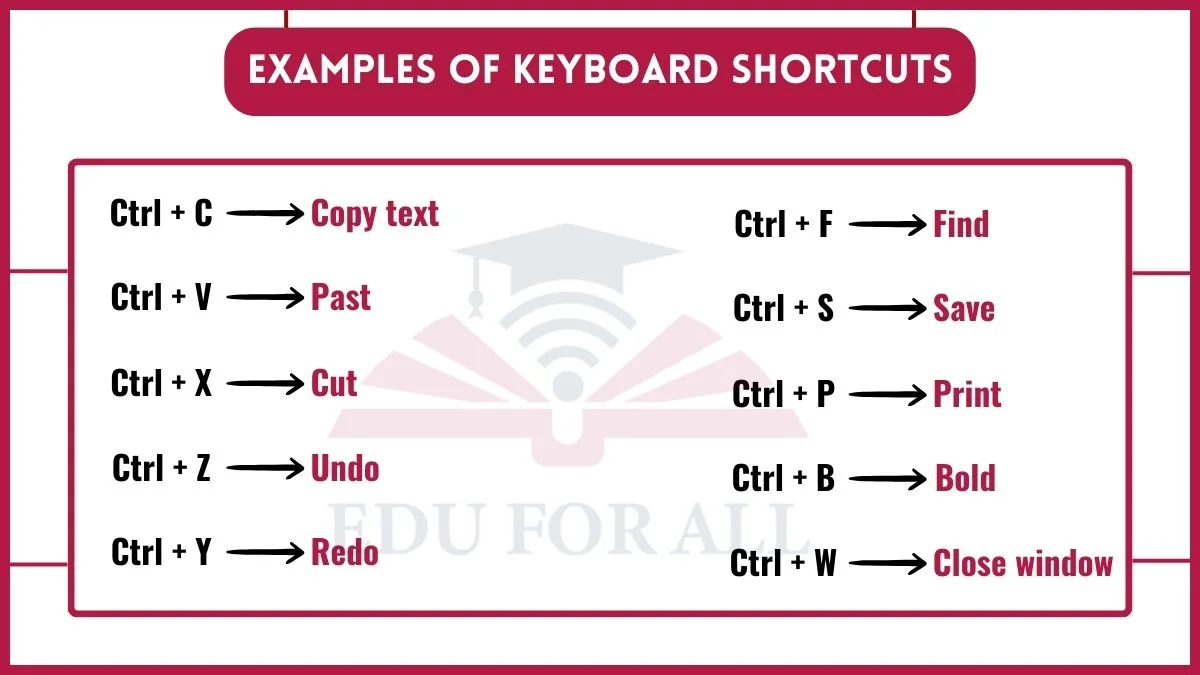
1. Ctrl + C (Copy)
This key allows you to copy text or files quickly without having to go through multiple menu options. It saves time by letting you copy with just a two-key shortcut.
2. Ctrl + V (Paste)
After you copy something, this shortcut key allows you to paste it where needed with just two keys instead of navigating menu options. It makes pasting fast and easy.
3. Ctrl + X (Cut)
This key works like a Copy but removes the selected content so you can paste it elsewhere. It’s a quick keyboard shortcut to cut content.
4. Ctrl + Z (Undo)
If you make a mistake or change your mind, this shortcut key undoes your last action. It reverses what you just did.
5. Ctrl + Y (Redo)
If you undo something with Ctrl + Z that you wanted. The Ctrl + Y key redoes that action. It reverses the undo.
6. Alt + Tab (Switch applications)
This key makes it easy to open applications without clicking or using the mouse. A convenient way to switch apps quickly.
7. Ctrl + A (Select all)
It Highlights and selects everything in a document. It is a faster selection than dragging your mouse.
8. Ctrl + F (Find)
This key Opens up a search box to find text in a document or web page. It saves time over scanning manually.
9. Ctrl + S (Save)
It saves your work in many applications. It is a quick shortcut that can save you from losing work.
10. Ctrl + P (Print)
It is used to send your current document to the printer. You avoid digging through menus.
11. Ctrl + B (Bold text)
This key allows you to make selected text bold for fast formatting using just the keyboard.
12. Ctrl + I (Italicize text)
It Italicizes text without needing the mouse or menu navigation for quick formatting.
13. Ctrl + U (Underline text)
This shortcut key is used to underline selected text for speedy content formatting.
14. Ctrl + N (New document)
This key is used to create a new blank document for whatever application you have open.
15. Ctrl + O (Open document)
It opens file navigation to quickly open a document in your current program.
16. Ctrl + W (Close window)
It closes your current window. It is much faster than file menu options.
17. Alt + F4 (Close application)
This key closes the entire application you have open instead of just a window.
18. Ctrl + Left/Right arrow (Skip words)
It skips word-by-word left or right while editing text.
19. Home/End keys
This shortcut key allows Jump to the beginning or end of a line while editing.
20. F5 (Refresh page)
The F5 shortcut key is used to reload your current web page or document quickly for updated content.
21. Esc key
This key is often used to close dialog boxes or cancel actions. It is a convenient “escape” key.

