In the world of digital document creation, Microsoft Word stands as a titan, offering a wide range of functionalities that cater to both personal and professional needs. As a college or university student, your journey with MS Word is likely to be extensive and varied.
From creating simple class notes to drafting complex research papers, MS Word is a versatile tool that adapts to a multitude of writing tasks. Its significance in academic settings is unparalleled, making it a crucial skill for students to master.
- Understanding MS Word Interface
- Core Features of Microsoft Word
- Advanced Functionalities in Microsoft Word
- Customizing the Microsoft Word Experience
- Practical Applications of MS Word
- Troubleshooting Common Issues in MS Word
- The Evolution of MS Word
- Comparative Analysis with Other Word Processors
- FAQs
- What are the key components of the MS Word interface?
- How can one effectively use the various editing tools in MS Word?
- What are the advanced features available in the latest version of MS Word?
- How does Microsoft Word facilitate collaboration and document sharing?
- What are some tips for customizing the Microsoft Word environment for specific needs?
Understanding MS Word Interface
1. Overview of the Interface
The MS Word interface is a well-thought-out workspace that balances simplicity with functionality. When you open MS Word, the first thing you notice is the ribbon, which houses all the tools and options needed for document creation and editing.
The ribbon is divided into several tabs like ‘Home’, ‘Insert’, ‘Layout’, and more, each hosting a relevant set of tools. For instance, the ‘Home’ tab includes basic text formatting tools, while the ‘Layout’ tab provides options for page setup and paragraph settings.
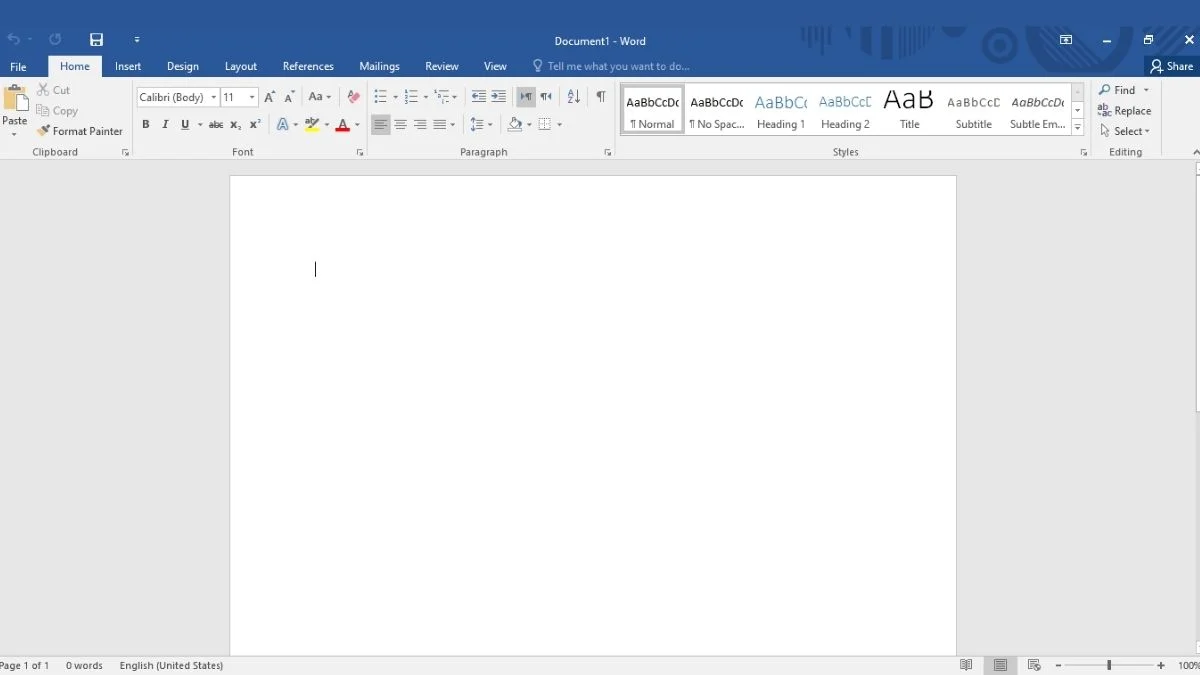
2. Navigating the Ribbon and Toolbars
The key to mastering MS Word lies in understanding how to navigate the ribbon and toolbars effectively. The ribbon is dynamic; it changes based on the context of what you are working on. For example, if you select an image in your document, a new set of image-related tools appears on the ribbon.
Familiarizing yourself with these tools and their locations can significantly improve your efficiency in document creation. Additionally, the quick access toolbar is a customizable space where you can pin your most frequently used commands for easy access.
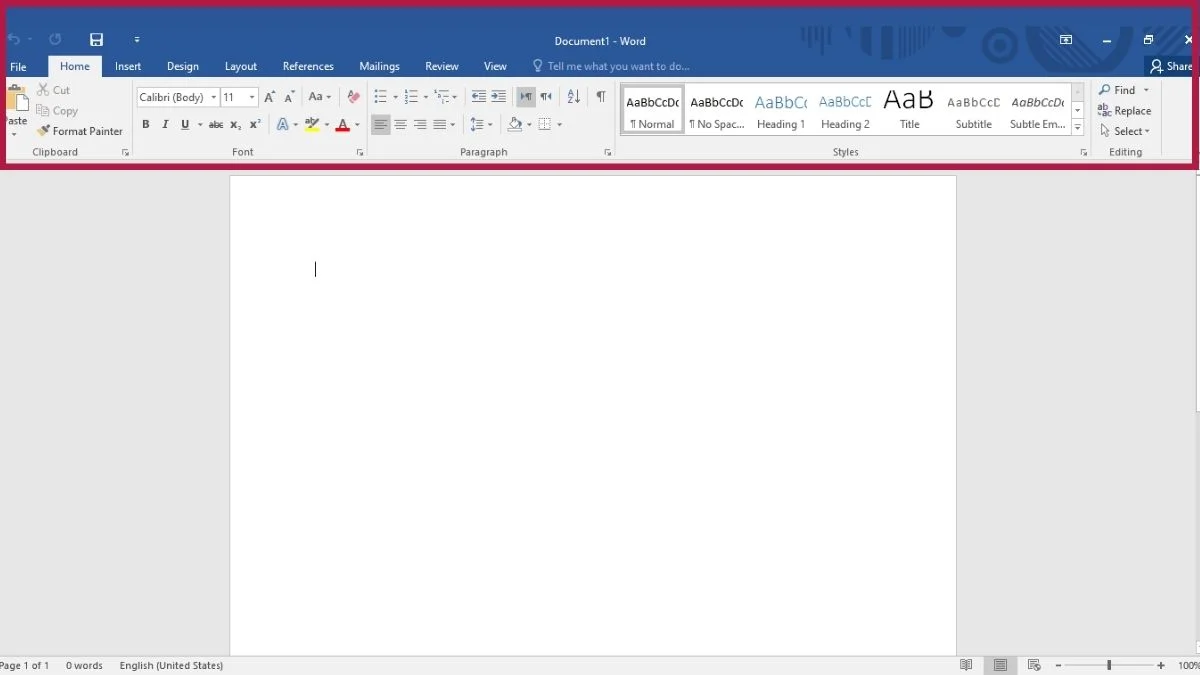
Core Features of Microsoft Word
1. Text Formatting and Document Styling
Text formatting in MS Word is not just about changing the font or size; it’s about using these tools to make your document more readable and engaging. You have options to apply different styles, adjust line and paragraph spacing, and use bullet points or numbered lists to organize information.
These features are particularly useful for students in creating clear, well-structured documents that are easy to navigate and read.
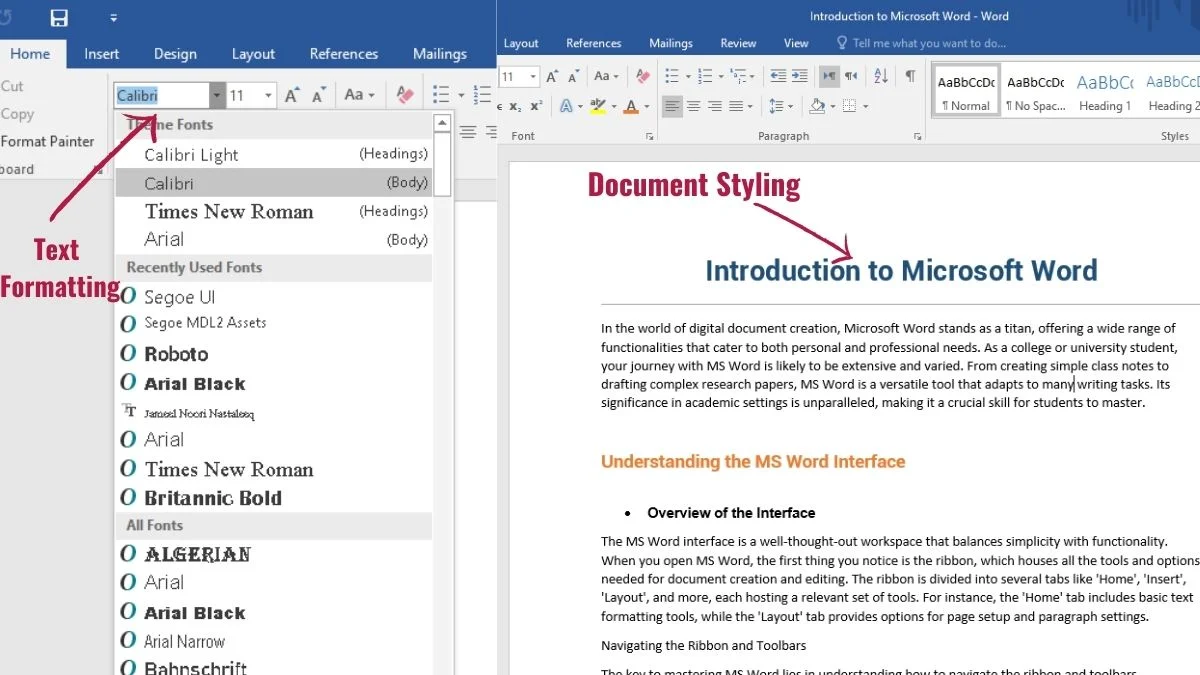
2. Document Management and Editing Tools
Beyond basic text editing, MS Word offers a suite of tools for managing your document effectively. The ‘Find and Replace’ feature, for example, is incredibly useful for making quick changes throughout your document.
The ‘Track Changes’ feature is another powerful tool, especially useful in collaborative settings like group projects or when receiving feedback from instructors. It allows you to see what changes were made, who made them, and when they were made.
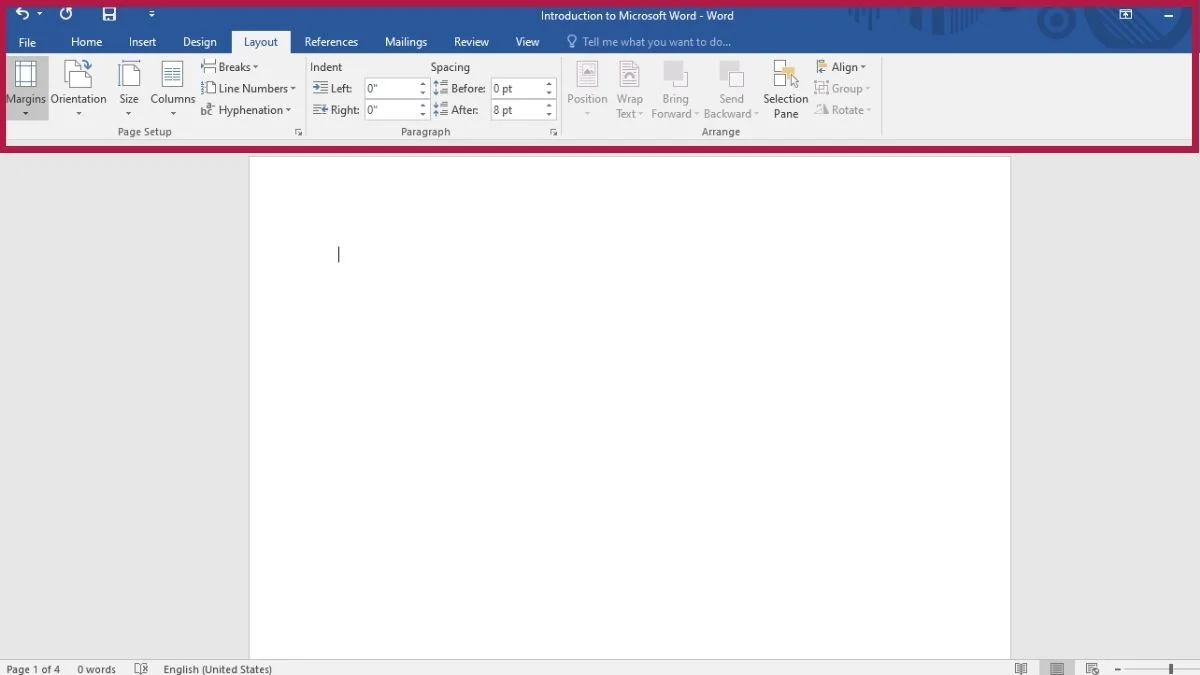
Advanced Functionalities in Microsoft Word
1. Collaboration and Sharing Features
The modern landscape of education emphasizes collaboration, and MS Word meets this need with its collaboration and sharing features. You can share documents with classmates or instructors and work on them together in real time. This feature is particularly useful for remote learning environments or group projects where team members are not in the same location.
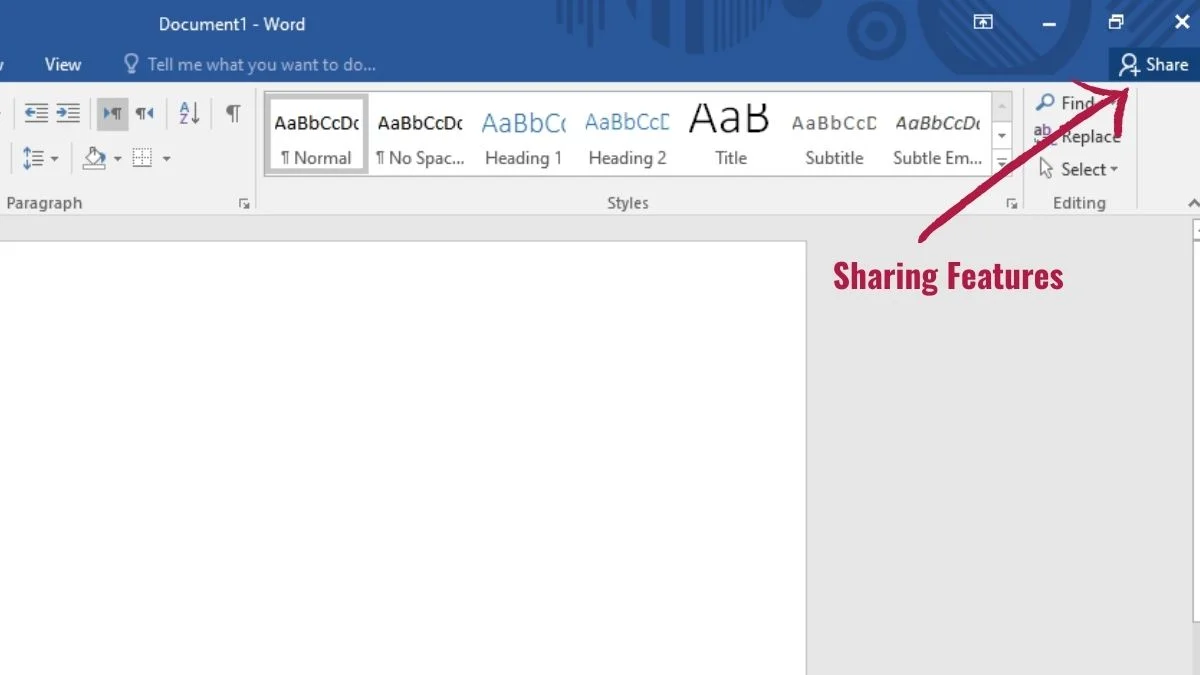
2. Graphics and Multimedia Integration
MS Word goes beyond text to allow the integration of various graphics and multimedia elements, enhancing the visual appeal and effectiveness of your documents. You can insert images, create custom graphics with shapes, add SmartArt, and even embed videos directly into your document. These features are incredibly useful for adding a visual dimension to your academic projects, making them more engaging and informative.
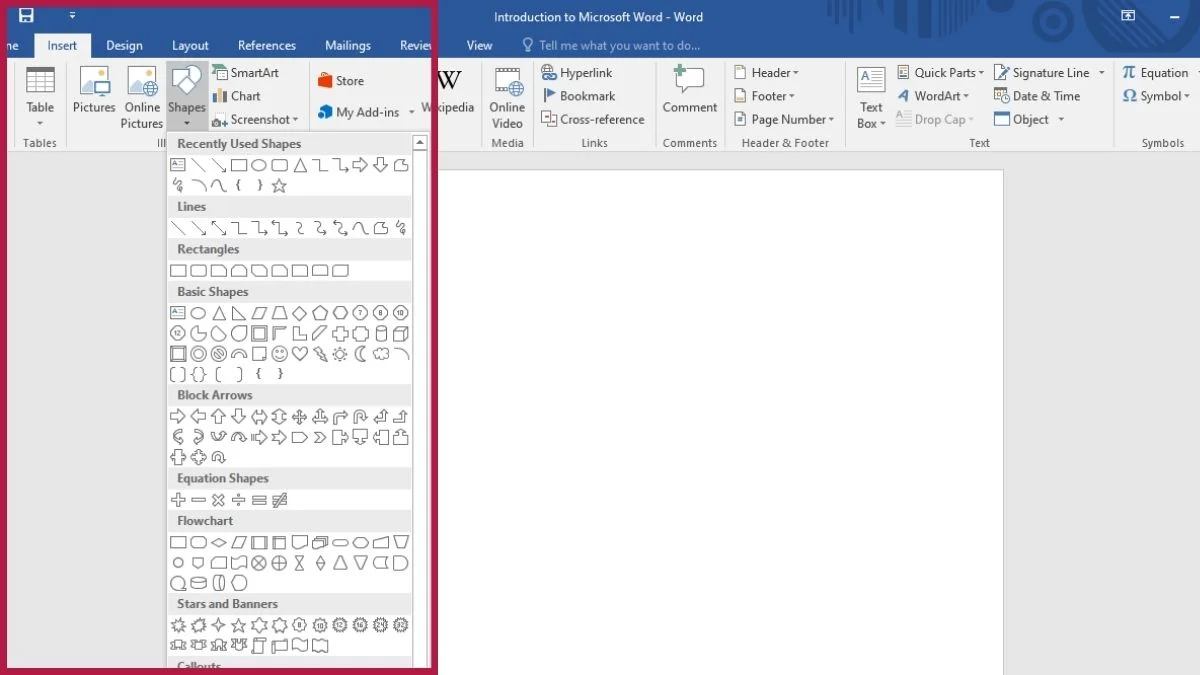
Customizing the Microsoft Word Experience
1. Personalizing Settings and Preferences
One of the strengths of MS Word is its customizability. You can tailor the software to fit your specific needs and preferences. This includes changing the default font and size for new documents, customizing the behavior of autocorrect features, and setting up your preferred language settings. These adjustments can make your interaction with MS Word more comfortable and aligned with your personal working style.
2. Using Templates and Design Elements
Templates in MS Word are a powerful feature that can greatly simplify the process of document creation. There are templates for almost every type of document you might need to create, from simple essays to complex reports and newsletters.
These templates come with pre-set styles and formatting, which you can then customize to suit your specific needs. Utilizing templates can save a significant amount of time and ensure that your documents maintain a professional and consistent look.
Practical Applications of MS Word
1. Academic and Business Use Cases
For students, MS Word is a tool that spans across various academic activities. It’s used for writing essays, preparing theses, and even creating presentation materials. The software’s ability to handle footnotes, endnotes, and bibliographies makes it particularly valuable for research-based projects.
In the business context, MS Word serves as a tool for communication and documentation. From drafting business proposals to creating marketing materials, its versatility makes it a staple in the business world.
2. Creative and Personal Projects
MS Word is not just limited to academic and business settings; it’s also a valuable tool for personal and creative projects. You can use it to write personal diaries, create event invitations, or even design creative portfolios. Its user-friendly interface and wide range of features make it an excellent tool for various creative endeavors.
Troubleshooting Common Issues in MS Word
Even with its user-friendly interface, users can sometimes encounter issues while working with MS Word. Common problems include formatting glitches, difficulties with layout, and issues with file compatibility. Knowing how to troubleshoot these problems is an essential skill.
MS Word offers a comprehensive help feature, and there are numerous online forums and resources where you can find solutions to most issues. Learning basic troubleshooting techniques can save you time and avoid frustration.
The Evolution of MS Word
From its initial release to its current version, MS Word has undergone numerous changes and improvements. Its evolution reflects the changing needs of its users and advancements in technology. Early versions focused on basic text editing and formatting, while recent versions have incorporated advanced features like cloud integration, enhanced collaboration tools, and AI-powered writing assistance.
This continuous development ensures that MS Word remains a relevant and powerful tool in the ever-evolving landscape of digital documentation.
Comparative Analysis with Other Word Processors
While MS Word is a popular choice, it’s not the only word processor available. Tools like Google Docs offer cloud-based functionality and simpler collaboration features, making them popular among users who prioritize accessibility and ease of use.
Other software like OpenOffice Writer provides a free alternative with a decent range of features, appealing to users who need a cost-effective solution. Understanding the strengths and limitations of each option can help you choose the right tool for your specific needs.
FAQs
What are the key components of the MS Word interface?
The key components include the ribbon, document area, status bar, and various toolbars and tabs. Each component plays a vital role in the document creation and editing process.
How can one effectively use the various editing tools in MS Word?
To effectively use the editing tools, familiarize yourself with the ribbon and its tabs. Practice using different formatting styles, experiment with the ‘Track Changes’ feature for collaborative editing, and utilize the ‘Find and Replace’ feature for efficient document editing.
What are the advanced features available in the latest version of MS Word?
The latest version of MS Word includes advanced features such as real-time collaboration, AI-powered editor and writing suggestions, improved accessibility tools, and enhanced security measures.
How does Microsoft Word facilitate collaboration and document sharing?
Microsoft Word facilitates collaboration through its integration with OneDrive and SharePoint, allowing multiple users to access and edit the same document simultaneously. It also offers features like comments and track changes, which are essential for collaborative writing and editing.
What are some tips for customizing the Microsoft Word environment for specific needs?
To customize the Microsoft Word environment, start by adjusting the Quick Access Toolbar and the Ribbon to include the tools you use most frequently. Explore the various templates available for different document types, and set your default font and paragraph settings to align with your preferences.

