In the fast-paced academic world, efficiency and time management are crucial for students. Microsoft Word, a widely used word-processing software, offers a plethora of shortcut keys that can significantly streamline the writing and editing process.
While specific usage statistics for these shortcuts are not readily available, their benefits in terms of saving time and enhancing productivity are widely recognized. Here’s a guide to some of the most important MS Word shortcut keys and how they assist students in their academic work.
- Shortcut Keys in MS Word
- 1. Ctrl + C (Copy) and Ctrl + V (Paste)
- 2. Ctrl + X (Cut) and Ctrl + V (Paste)
- 3. Ctrl + Z (Undo) and Ctrl + Y (Redo)
- 4. Ctrl + A (Select All)
- 5. Ctrl + S (Save)
- 6. Ctrl + P (Print)
- 7. Ctrl + F (Find)
- 8. Ctrl + H (Find and Replace)
- 9. Ctrl + B (Bold), Ctrl + I (Italicize), and Ctrl + U (Underline)
- 10. Ctrl + N (New Document)
- 11. Ctrl + O (Open)
- 12. Ctrl + W (Close)
- 13. F12 (Save As)
- 14. Alt + Tab (Switch Between Applications)
- 15. Ctrl + K (Insert Hyperlink)
- 16. Ctrl + Alt + M (Insert Comment)
- 17. Ctrl + Enter (Page Break)
- 18. Ctrl + L, Ctrl + E, Ctrl + R (Align Text)
- 19. Ctrl + 1, Ctrl + 2, Ctrl + 5 (Line Spacing)
- 20. Ctrl + Shift + >/< (Increase/Decrease Font Size)
Shortcut Keys in MS Word
Here are the shortcut keys of MS Word:
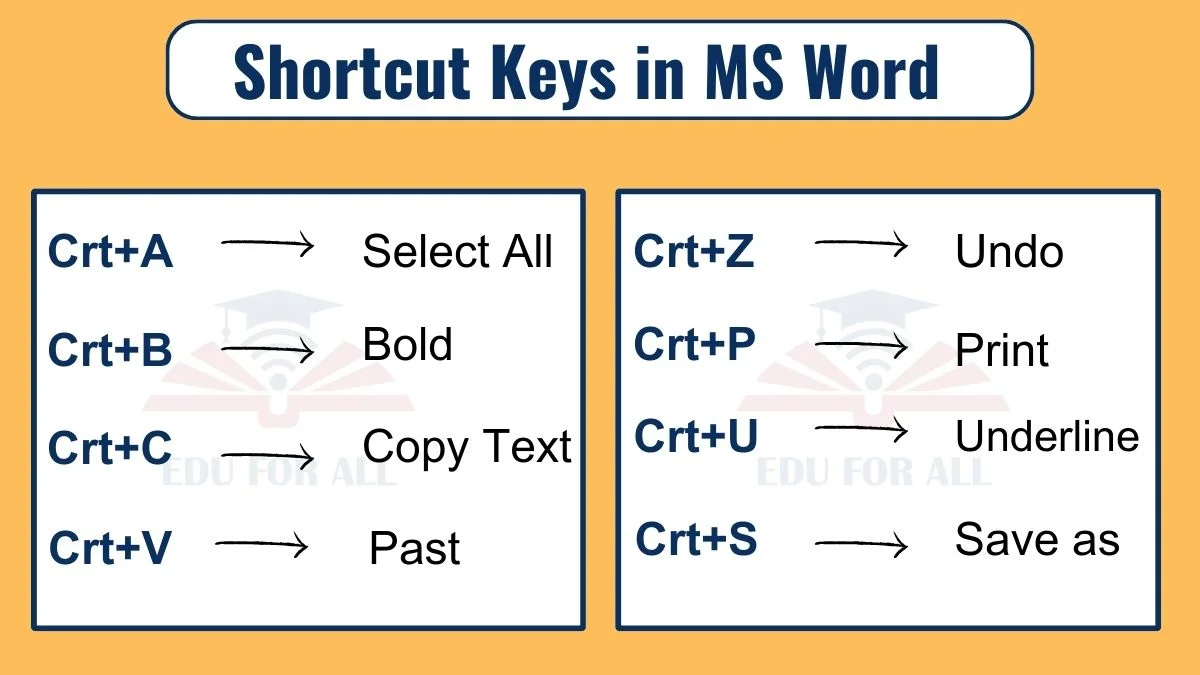
1. Ctrl + C (Copy) and Ctrl + V (Paste)
Function: Quickly copy and paste text or images within a document or between different documents.
Benefit: Saves time in duplicating content, essential for compiling research and references.
2. Ctrl + X (Cut) and Ctrl + V (Paste)
Function: Cut a section of text and paste it elsewhere.
Benefit: Efficient in reorganizing sections of an essay or report, aiding in better structure and flow.
3. Ctrl + Z (Undo) and Ctrl + Y (Redo)
Function: Undo or redo the last action.
Benefit: Quick correction of mistakes or reapplication of actions, ensuring a smoother editing process.
4. Ctrl + A (Select All)
Function: Select all content in the document.
Benefit: Useful for applying formatting changes to the entire document, such as changing font size or style.
5. Ctrl + S (Save)
Function: Save the current document.
Benefit: Essential for preventing data loss, especially during long writing sessions.
6. Ctrl + P (Print)
Function: Open the print dialogue to print the document.
Benefit: Streamlines the process of producing a hard copy of assignments or notes.
7. Ctrl + F (Find)
Function: Open the ‘Find’ box to search for specific text in the document.
Benefit: Helps in quickly locating key terms or sections in large documents, such as research papers.
8. Ctrl + H (Find and Replace)
Function: Find and replace specific text.
Benefit: Time-saving in editing, particularly useful for replacing repeated terms or correcting repeated mistakes.
9. Ctrl + B (Bold), Ctrl + I (Italicize), and Ctrl + U (Underline)
Function: Apply bold, italic, or underlined formatting to selected text.
Benefit: Enhances document readability and helps in emphasizing important points in assignments.
10. Ctrl + N (New Document)
Function: Open a new blank document.
Benefit: Quick start to a new writing task, increasing workflow efficiency.
11. Ctrl + O (Open)
Function: Open an existing document.
Benefit: Facilitates easy access to previous work or reference materials.
12. Ctrl + W (Close)
Function: Close the current document.
Benefit: Helps in organizing and managing multiple documents, reducing clutter.
13. F12 (Save As)
Function: Open the ‘Save As’ dialogue.
Benefit: Allows saving documents in different formats or locations, aiding in organization and submission requirements.
14. Alt + Tab (Switch Between Applications)
Function: Switch between open applications.
Benefit: Enhances multitasking, especially when researching and writing simultaneously.
15. Ctrl + K (Insert Hyperlink)
Function: Insert a hyperlink.
Benefit: Useful for adding references and sources in academic papers.
16. Ctrl + Alt + M (Insert Comment)
Function: Insert a comment in the document.
Benefit: Facilitates note-taking and feedback incorporation, crucial in collaborative academic work.
17. Ctrl + Enter (Page Break)
Function: Insert a page break.
Benefit: Helps in structuring long documents like theses and dissertations.
18. Ctrl + L, Ctrl + E, Ctrl + R (Align Text)
Function: Align text to the left, center, or right.
Benefit: Aids in proper formatting of documents for a professional appearance.
19. Ctrl + 1, Ctrl + 2, Ctrl + 5 (Line Spacing)
Function: Set single, double, or 1.5 line spacing.
Benefit: Quick formatting for readability and adherence to academic writing standards.
20. Ctrl + Shift + >/< (Increase/Decrease Font Size)
Function: Increase or decrease the font size.
Benefit: Efficiently adjusts the appearance and emphasis in a document.
While specific statistics on the usage of these shortcuts are not available, their impact on academic efficiency is clear. Incorporating these shortcuts into daily use can significantly enhance productivity, allowing students to focus more on the content and quality of their work.

