In today’s world, where digital communication and documentation are prevalent, word processing software has emerged as an indispensable tool. Whether it’s for drafting a school assignment, preparing a report, or simply writing down ideas, word processing is at the core of these activities. Its importance spans various fields from business to education, making it a skill worth mastering for students at O and A Levels.
- What is Word Processing?
- Advantages of Word Processing Software
- Features of Word Processing Software
- Types of Word Processing Software
- Technical Aspects of Word Processing
- Evolution and Future of Word Processing
- Comparative Analysis of Popular Word Processors
- Practical Tips and Tricks
- FAQs
- What are the essential features of a modern word processor?
- How has word processing software evolved over the years?
- Can word processing software be used for collaborative projects? How?
- What are the differences between commercial and free word-processing software?
- How do word processors ensure the security and privacy of documents?
What is Word Processing?
Word processing refers to the act of using a computer program to create, edit, format, and print text-based documents. It’s much more than just typing, it involves adjusting the layout, altering fonts, and ensuring your document is presentable and readable.
The history of word processing dates back to the early days of computing, where simple text-editing tools evolved into sophisticated programs we use today, like Microsoft Word, Google Docs, and Apple Pages. These tools have revolutionized how we create and manage documents, bringing a dramatic shift from manual typing to digital document creation.
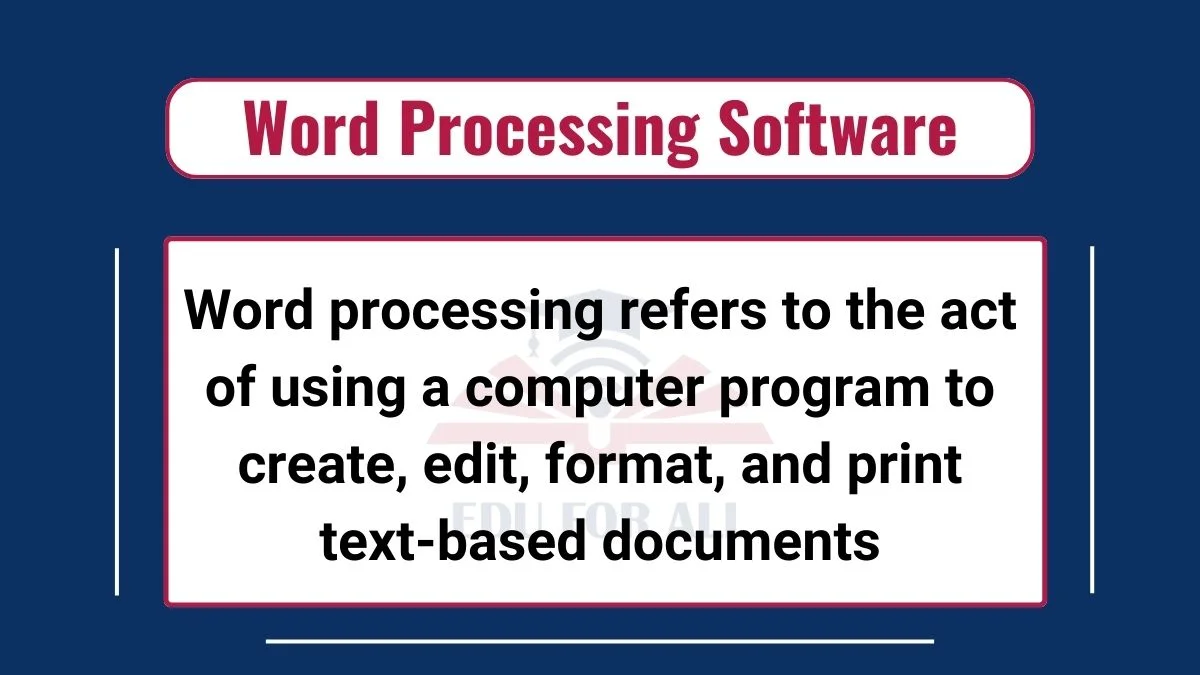
Advantages of Word Processing Software
Here are some advantages of word processing software:
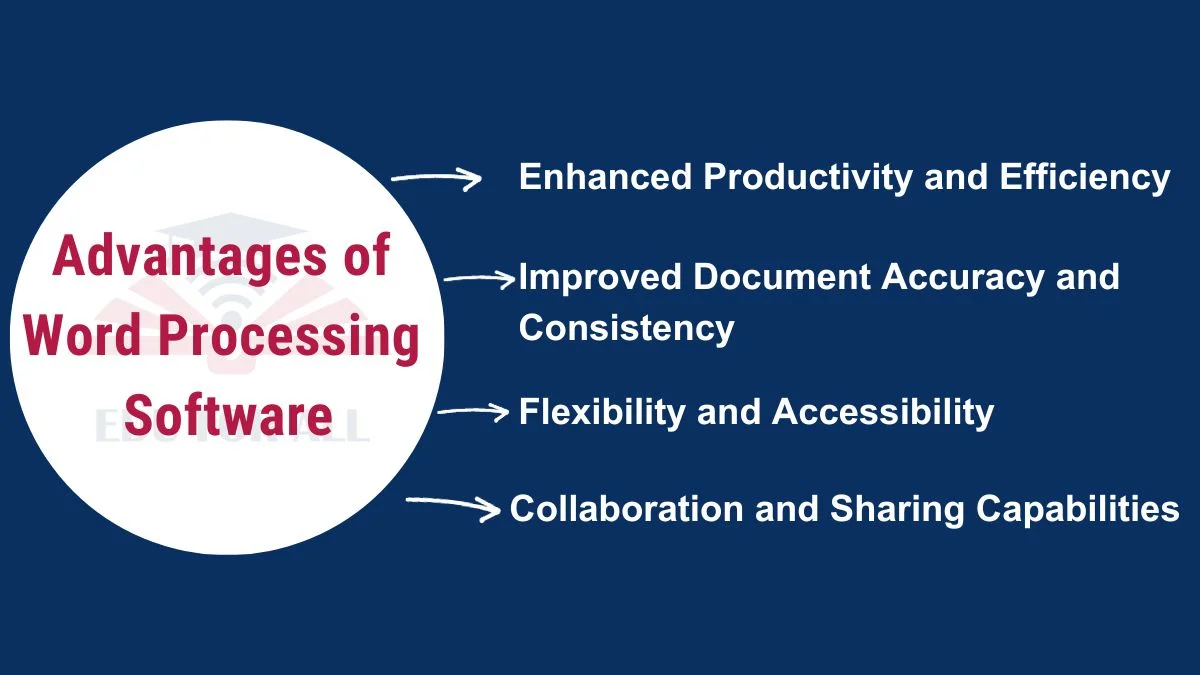
1. Enhanced Productivity and Efficiency
Enhanced productivity and efficiency are one of the best features of word-processing software. This includes features like auto-saving, spell check, and quick formatting options.
Word processing software significantly reduces the time and effort required to create a document. You can quickly draft, revise, and finalize documents, which is especially helpful for students under tight deadlines.
2. Improved Document Accuracy and Consistency
The built-in grammar and spell check tools help in minimizing errors, ensuring your work is polished and professional. For students, this means submitting assignments that are well-written and error-free.
3. Flexibility and Accessibility
Modern word processors offer the convenience of accessing your documents from any device with internet connectivity. This means you can start a project on your school computer and finish it at home on your tablet or smartphone.
4. Collaboration and Sharing Capabilities
The ability to work on a document with multiple people simultaneously is a game-changer, especially for group projects. You can see changes and suggestions in real-time, making collaboration seamless and effective.
Want to know more about it? Read this: Benefits of using word processing software for students
Features of Word Processing Software
Core Features
- Text Formatting and Styles: This is about making your document not just readable, but also visually appealing. You can change fonts, adjust sizes, and apply styles like bold or italics. These features are crucial for emphasizing key points in your text and making your document look organized.
- Document Management and Layout Tools: These tools help you structure your document neatly. You can organize text into columns, add bullet points or numbered lists, align paragraphs, set margins, and insert headers and footers. For students, these features are invaluable in creating well-structured essays and reports.
Advanced Features
- Collaboration and Sharing Features: These features include comment sections, track changes, and real-time editing capabilities. They are particularly useful for team projects, where multiple students can contribute, edit, and give feedback simultaneously.
- Graphics and Multimedia Integration: Today’s word processors allow you to enrich your documents with images, charts, tables, and even embedded videos. This capability is essential for creating more dynamic and engaging presentations and reports.
Types of Word Processing Software
Different types of word processing software cater to various needs and preferences:
1. Commercial vs. Free Word Processors
Commercial software, such as Microsoft Word, offers a wide array of features but requires a purchase or subscription. These programs are typically more robust, offering advanced editing, formatting, and security features.
Free alternatives like Google Docs or Apache OpenOffice, while limited in some advanced functionalities, are easily accessible and sufficient for most basic word processing needs. This accessibility is especially beneficial for students who might not have the budget for commercial software.
2. Online vs. Offline Word Processors
The choice between online and offline word processors depends largely on your needs and working style. Online tools, like Google Docs, offer the convenience of cloud-based storage, allowing you to access your documents from any device with an internet connection.
This is ideal for collaborative projects or when you’re frequently on the move. Offline processors, such as Microsoft Word, are installed directly on your computer and can be used without an internet connection. They provide a higher level of control over your documents and are often preferred for more sensitive work where privacy is a concern.
Word Processing for Different User Needs
Word processors are versatile tools that can be tailored to various user requirements:
1. Academic Writing
For students, particularly those in O and A Levels, word processors are essential. They provide tools for creating well-structured essays, including features for citations, footnotes, and bibliographies – crucial elements for academic writing. The ability to easily revise and restructure your work also makes the writing process more fluid and adaptable to feedback.
2. Business Documentation
In the business world, word processors are used for a wide range of documentation needs. From drafting business plans and reports to creating memos and proposals, the versatility of word processing software makes it invaluable. Features like templates and mail merge are particularly useful for creating consistent business communications.
Technical Aspects of Word Processing
A deeper understanding of the technical aspects can enhance your proficiency with word processors:
1. File Formats and Compatibility
Different word processors support various file formats, like .docx (common for Microsoft Word), .pdf, .rtf, and more. Understanding these formats is essential to ensure that your documents are compatible and can be opened across different platforms and devices. For students, this means ensuring your assignments can be submitted and viewed correctly by your teachers.
2. Security and Privacy Features
With the increasing concerns about data privacy and security, modern word processors offer various features to protect your documents. These include password protection, which prevents unauthorized access, and encryption, which secures your data against potential breaches. For sensitive school projects or personal documents, these features provide an added layer of security.
Evolution and Future of Word Processing
The journey of word processing software is one of constant evolution. From the early days of simple text editing to the current landscape of feature-rich applications, these tools have transformed how we handle written communication.
Looking to the future, we can expect even more advanced features like artificial intelligence-driven writing assistance, voice typing, and more intuitive user interfaces. For students, this means an ever-evolving set of tools that can make writing and document creation easier and more efficient.
Comparative Analysis of Popular Word Processors
When it comes to choosing a word processor, it’s helpful to understand how popular options stack up against each other. For example, Microsoft Word is renowned for its comprehensive set of features and is often the go-to choice for professional-grade document creation.
Google Docs, while simpler, stands out for its excellent collaboration tools and is a favorite for group projects and shared documents. Apache OpenOffice Writer offers a free, open-source alternative with a solid range of functionalities, suitable for most standard word processing tasks.
Want to know more about it? Read this: Word processing software for different needs
Practical Tips and Tricks
To get the most out of your word processing software, here are some practical tips:
1. Keyboard Shortcuts
Mastering keyboard shortcuts can significantly speed up your work. Common actions like copy (Ctrl+C) and paste (Ctrl+V) are just the beginning. Learning shortcuts for actions like formatting text and inserting comments can save you a lot of time.
2. Utilize Templates
Many word processors come with a variety of templates for different types of documents, such as reports, essays, and letters. These templates provide a predefined structure that can be easily customized, saving you the time and effort of setting up a document from scratch.
3. Regularly Save Your Work
To avoid the frustration of losing your work, make it a habit to save regularly. Most modern word processors offer auto-save features, but it’s still a good practice to manually save your progress, especially when working on long or important documents.
FAQs
What are the essential features of a modern word processor?
Essential features include text formatting (like font size and style), multimedia integration (such as the ability to add images and tables), and collaboration tools (like shared editing and commenting).
How has word processing software evolved over the years?
Word processing software has evolved from simple text editors to complex programs that offer a wide range of functionalities. Today’s word processors include advanced features like cloud storage, real-time collaboration, and AI-assisted writing.
Can word processing software be used for collaborative projects? How?
Yes, modern word processors are well-equipped for collaborative projects. Features like shared editing, where multiple users can work on the same document simultaneously, and commenting, where team members can leave feedback, make collaboration efficient and effective.
What are the differences between commercial and free word-processing software?
The main difference lies in the range of features and support. Commercial software typically offers a broader range of advanced features and customer support, whereas free software is more accessible but may have limited functionalities.
How do word processors ensure the security and privacy of documents?
Word processors use various security measures to protect documents. This includes password protection, which restricts access to authorized users, and encryption, which secures your data against unauthorized access or breaches.

